| CHOOSING A CAMERA FOR MAKING YOUTUBE VIDEOS |
 |
|
Are you planning to start your own YouTube channel? Before you do, there are few things you should know about the process, and the type of camera ideal for the various video styles.
This article summarizes the discoveries of many different reviews and articles to provide a simple, concise guide to selecting a camera for personal filmmaking.
|
SUMMARY
This article considers three qualifiers each amateur filmmaker should consider before purchasing a new video camcorder. It then offers basic specifications on cameras from three separate price brackets.
| BUDGET |
VIDEO/SOUND QUALITY |
VIDEO LOCATION |
VIDEO EDITING |
| Video camcorders ideal for YouTube are available for a wide range of budgets, from under $100 for a quality webcam, to up to $1000. |
The video quality preferred by viewers is an important consideration when selecting a camera. The best sound quality will come from using an external mic, hand-held, camera-mounted, or clip-on. |
Whether you will be shooting outdoors in the daytime, or inside under low or artificial light will be a factor in your selection of a camcorder or video camera. |
Youtube's built-in editor, free Windows Movie Maker, and the professional Adobe Premier Pro |
|
| BUDGET
|
 |
|
If you are only intending to show your videos on YouTube (ie: you don't plan to distribute a full movie, etc), you shouldn't need to spend more than $1000 on a video camera, and there are plenty of viable options for less.
Those in the know don't recommend spending less than $100, however. So if your budget stops short of that amount, you're better off using your existing smartphone camera.
OPTIONS FOR THE BUDGET-LESS
Though you'll want a dedicated camcorder if you're planning to get serious with videos, if you're still dabbling, or just want to see how your content will take, you probably don't want to shell out hundreds of dollars on a new machine.
Since most people these days own a smartphone, it's safe to say using that device for filming your YouTube videos is the cheapest option if your budget is currently nil. As long as your phone isn't more than a few years old, it's probably capable of filming in 1080p which, as discussed above, is what you want to be filming in to ensure viewers have access to the best possible quality.
It's always important to keep in mind battery life when you're filming, but if you're using your phone, it's a vital practicality. Make sure you're near an outlet, or you only need to film for short periods of time - or you have a second phone - because taking video will sap your battery in no time.
If you have some spare bucks to toss around, and your videos lean the way of vlogging or informational, consider picking up a webcam. There are a number of decent ones for less than $100, including the Logitech HD Pro. Going for just $70 on Amazon, it offers the 1080p video quality you'll need, and has an attachment for a tripod.
Speaking of tripods, even if you're only testing the waters, you'll definitely want one of these. There are many that can hold a smartphone. And keep in mind unless you are sitting in a sound-proofed room with great acoustics, on these options your sound quality will only be so-so, and you might want an external mic. More about that in the next section.
|

|
| VIDEO AND SOUND QUALITY
|
 |
VIDEO
Youtube chooses video quality based on the viewer's internet speed, lessening the time the video takes to load. For most users, this equates to an automatic video quality of 360p or 480p. In the settings on each video, the viewer can opt to change the quality, trading a better viewing experience for a faster load time. The highest quality available, of course, is limited to the quality in which the video was filmed.
In other words, if your camera can only film at 720p, that's the highest quality they can select. These days, it is safe to assume most of your viewers are using basic high speed internet, and that many of them will want to watch videos at 1080p. Therefore, if at all possible, you'll want a camera that films in 1080p. This isn't a difficult requirement; most cameras available today - even the less expensive ones - offer this.
Once you have accepted the 1080p requirement, you can decide if your videos need to be even more professional-looking. If you're mounting your camera to a tripod and sitting in front of it, with good lighting and an external mic, you really don't need much more. You might be better off spending your extra money on video editing software instead of a better camera.
But if you are looking for more, consider cameras that offer interchangeable lenses - DSLR cameras that do double duty as still image cameras. If your videos have a lot of action, with the camera moving around from place to place or angle to angle, bear in mind the weight and size of a DSLR will make this trickier.
Spending more on a camera will also often score you some programmability such as zoom, metering, and frame rates.
SOUND
Almost every video camera these days comes with a built-in mic, but that is rarely the best option for filming, especially if you are moving around, or outdoors.
An external mic doesn't have to break the bank. You can get one that sits on the table in front of you, hidden by the camera's cut off, or is held in your hand if you want to give off a reporter vibe. If you aren't going far from the camera, you can buy a mic that attaches to the top of the camera itself, like the $150 Rode Videomic Shotgun.
If you're roaming around and need your hands free, a clip-on mic is ideal. Outdoors you'll want one with noise reduction, but for inside, this $25 wired clip-on has good reviews.
|

Rode Videomic
|
| VIDEO LOCATION
|
 |
|
The location and time of day you plan to be shooting also play a part in selecting the best camera.
If you plan to shoot outdoors, in the middle of the day, and stay relatively still, you can use practically any camera (within those discussed). Natural, indirect sunlight is the best situation for video, much as it is for still images.
For such instances, an iPhone or other inexpensive camera should work, provided you have an external mic. Outdoors, things like the wind, birds chirping, and someone mowing their lawn a block away can interfere with your sound quality. Even with an external mic, you'll probably want to pause video if someone is doing yardwork.
For outdoor filming where you plan to be moving around, either using the camera from a point of view angle, or having someone film you, a GoPro or DSLR camera is ideal. Another benefit of the GoPro is its size; you can easily carry it around with you all day without needing a camera bag and lugging the added weight of a heavy DSLR.
If you want to capture images at different differences you may want a zoom lens, though a general rule of thumb in filming is to move the whole camera closer rather than zoom, which can result in a wavery image.
If you are filming indoors, you will want a camera with good light metering or adjustable white balance. This will keep your subjects from having a yellow or blue cast caused by the artificial lighting.
|

Filming indoors in low light requires certain camera qualities
|
| LOW-COST CAMERAS
|
 |
Once you figure out what qualities your camera needs and how much you're willing to spend, you can start considering different options. These camera options cost less than $150. All the cameras shown in these lists - with the exception of the A2200 below - film at 1080p.
Canon PowerShot A2200
This small, basic camera is one of the simplest options for YouTube filming. Though it has a max quality of 720p, it is HD, can be mounted on a tripod, and takes video quite well.
This is the camera we have used at KeenART Media for our YouTube videos, which you can find on our YouTube Channel.
- Zoom: 4x optical, plus 4x digital
- Mic: built in; no external port (You have the option to use a recorder and sync sound later)
- Max Battery life: 280 still images; video battery life statistic not available.
- Cost: Approx $120
Canon PowerShot ELPH 330
There are a few versions of the Canon PowerShot that are quite affordable and offer a number of useful features for the amateur videographer.
- Zoom: 5x Optical and image stabilizer
- Mic: built in; no port for external (You have the option to use a recorder and sync sound later)
- Max Battery life: 220 still images, video battery life statistic not available.
- Cost: Starts at $135
Logitech HD Pro Webcam C920
There aren't many webcams that cut it these days, but this one has very positive reviews.
- Zoom: A single digital zoom option
- Mic: Dual built in mics. An external mic can be connected to the computer.
- Max Battery life: N/A- wired connection to computer. Film time depends on harddrive memory
- Cost: $70-100
|

Canon PowerShot A2200

Canon PowerShot Elph 330

Logitech HD Pro Webcam C920
|
| MID-COST CAMERAS
|
 |
GoPro HERO3+
This small camera is useful for action video, and has wi-fi capabilities to sync with your computer and phone (to access the GoPro app).
- Zoom: none, though effects can be applied later.
- Mic: Built-in boasts wind reduction and other updated qualities, external mic adaptor available.
- Max Battery life: 1-1/2 hours to 2 hours, depending on settings.
- Cost: Approx. $350
Panasonic HC-V250
- Zoom: 50x optical zoom, up to 150x digital
- Mic: Built-in, no attachment for external
- Max Battery life: Approx. 2 hours
- Cost: Approx. $350
|

GoPro Hero3+

Panasonic HC-V250
|
| HIGH-END CAMERAS
|
 |
These cameras cost a bit more and will pretty much serve every imaginable YouTubing purpose.
Sony HDRPJ260V
- Zoom: 30x optical with 55x digital extended zoom
- Mic: Built-in surround sound, port for external
- Max Battery life: Up to 3 hours
- Cost: Approx. $400
Canon EOS 60D
- Zoom: Interchangeable lenses (sold separately) allow for a wide range of zoom
- Mic: Basic built-in, with port for external
- Max Battery life: Approx. 1-1/2 hours
- Cost: Approx. $750
|

Sony HDRPJ260V

Canon EOS 60D
|
| VIDEO EDITING
|
 |
|
Once you have chosen your camera and filmed your first segment, you'll probably need to edit a bit, unless you're going for a stream-of-consciousness style.
There are countless video editing software on the market, costing anywhere from nothing at all to hundreds of dollars.
YOUTUBE EDITOR
This built-in editor allows you to fiddle with your videos after you have uploaded them to YouTube. For a free product, it offers quite a bit of control and various options.
You can use it to combine multiple videos into one, trim a clip to a shorter length, add music offered by the website, or add effects such as color enhancement, contrast, text overlay, and face blurring. These touches can be applied as long as your video has not exceeded 100,000 views.
These changes, of course, are only applied to the video saved on YouTube, so if you are planning to use your video elsewhere at any time, you may want to make these changes to the original file, or download the edited video to your hard drive.
WINDOWS MOVIE MAKER
Another free program, this simple but efficient editor is offered as a free download through Windows Essentials on any Windows PC.
Using this program, you can crop and splice video, add text, voiceovers, and various effects such as transitions between clips, and brightness. The program has often been criticized for being extremely basic, but for a free software it's quite useful, especially if you need only to crop and rearrange your clips.
ADOBE PREMIERE PRO
This professional video editing software costs about $300 (or $20 for a monthly subscription). It offers countless effects, cropping and splicing, audio editing, and everything you need to create fully professional videos. It is relatively easy to use on a basic level, though, like most editing software, takes years of exploring and experimenting to master.
Recently, the program has introduced a mobile platform that allows you to edit videos directly on a tablet.
|
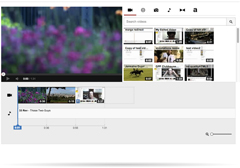
YouTube Video Editor
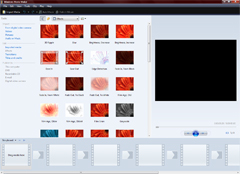
Windows Movie Maker
|
|
This article is intended as a helpful reference for those planning to film videos for YouTube. Information was taken from various reviews and articles about the activities devices discussed here.
If you have any questions about our other products and services, please do not hesitate to contact us. Our knowledgeable staff are always happy to offer answers, advice or suggestions.
|
|
© 2002-2026 - KeenART Media Ltd.
|
|
| |
|

